Obsidian - How to build a portal to productivity land
Obsidian Blog
As obsidian has gained a lot of attention recently, I wanted to go over my experience with it and why I find it so useful. This is not meant to be a step by step guide for learning all the features of Obsidian or markdown. This hardly scratches the surface them but is supposed to be a gentle overview.
What is Obsidian?
Obsidian is an cult knowledge base for markdown files. It’s available on basically every platform (even mobile now) and is 100% free. I could go on listing the features that I like about obsidian, but I think its better to compare it to other programs people are familiar with so you can understand what obsidian is NOT.
- Obsidian is NOT a word processor.
- Obsidian is NOT going to work for you if you don’t learn markdown formatting.
Obsidian vs Notion
I have seen lots of people coming from notion and instantly being repulsed when coming to obsidian because its not as user friendly. This is 100% true and you can expect to have to learn a few things before being able to utilize obsidian to its fullest potential. There are a few differences you should be aware of.
- Obsidian is a markdown editor/knowledge base
- Obsidian leverages the miracle of markdown, you have to learn markdown if you want to have a good experience with Obsidian
- Everything you save in obsidian is just markdown files. You can’t create nested notes, databases, etc because that’s not what markdown was meant for. It is best to think of obsidian as an interactive editor/viewer for your operating system’s file structure and not like a web application like notion.
- Obsidian is locally hosted
- You are responsible for your files. If you lose access to your computer then your files are gone (Although you can just sync your files to github or get obsidian sync)
- Don’t think of Obsidian as a notebook
- Obsidian can be used for taking notes (extremely efficiently) but it behaves differently than something like notion
- Think of obsidian as a viewer of markdown files, markdown cannot store images, but markdown allows you to specify a path to a picture in the editor mode and view it in the preview mode
- For example,
is markdown format for an image. So when typing and you want to paste in an image you will get this weird syntax in markdown format, but when viewing in preview mode, you will get this beautiful image.

- this sounds hard, but obsidian automatically makes these paths for you. if you use a program like greenshot or flameshot, you can take a screenshot, copy it to your clipboard, and paste it in. Obsidian will automatically put the image in your attachments folder and format it for you.
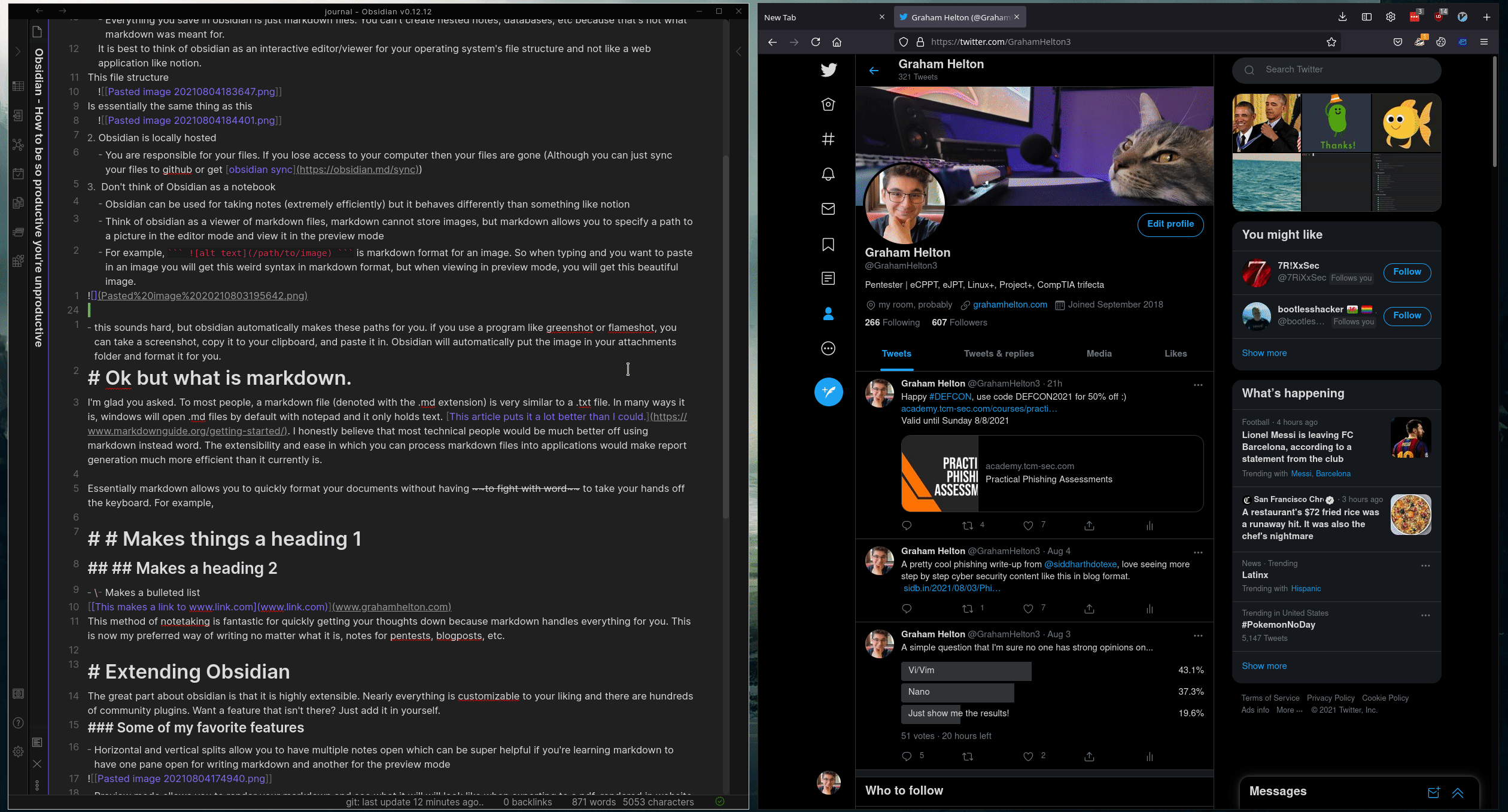
Ok but what is markdown.
I’m glad you asked. To most people, a markdown file (denoted with the .md extension) is very similar to a .txt file. In many ways it is, windows will open .md files by default with notepad and it only holds text. This article puts it a lot better than I could. I honestly believe that most technical people would be much better off using markdown instead word. The extensibility and ease in which you can process markdown files into applications would make report generation much more efficient than it currently is.
Essentially markdown allows you to quickly format your documents without having to fight with word to take your hands off the keyboard. For example,
# Makes things a heading 1
## Makes a heading 2
- - Makes a bulleted list [This makes a link to www.link.com](www.grahamhelton.com) This method of notetaking is fantastic for quickly getting your thoughts down because markdown handles everything for you. This is now my preferred way of writing no matter what it is, notes for pentests, blogposts, etc.
Extending Obsidian
The great part about obsidian is that it is highly extensible. Nearly everything is customizable to your liking and there are hundreds of community plugins. Want a feature that isn’t there? Just add it in yourself.
Some of my favorite features
-
Horizontal and vertical splits allow you to have multiple notes open which can be super helpful if you’re learning markdown to have one pane open for writing markdown and another for the preview mode
-
Preview mode allows you to render your markdown and see what it will will look like when exporting to a pdf, rendered in website using something like hugo, etc. this is what this portion of the blog looks like before and after rendering. This can be toggled by hitting ctrl-e.
-
VIM mode. If you know how powerful vim is, this doesn’t need explaining.
Plugins
Obsidian has many “core plugins” that allow you to enable or disable various features as well as community built plugins. Some of these are more useful than others but some of the ones I like include
- Mind map
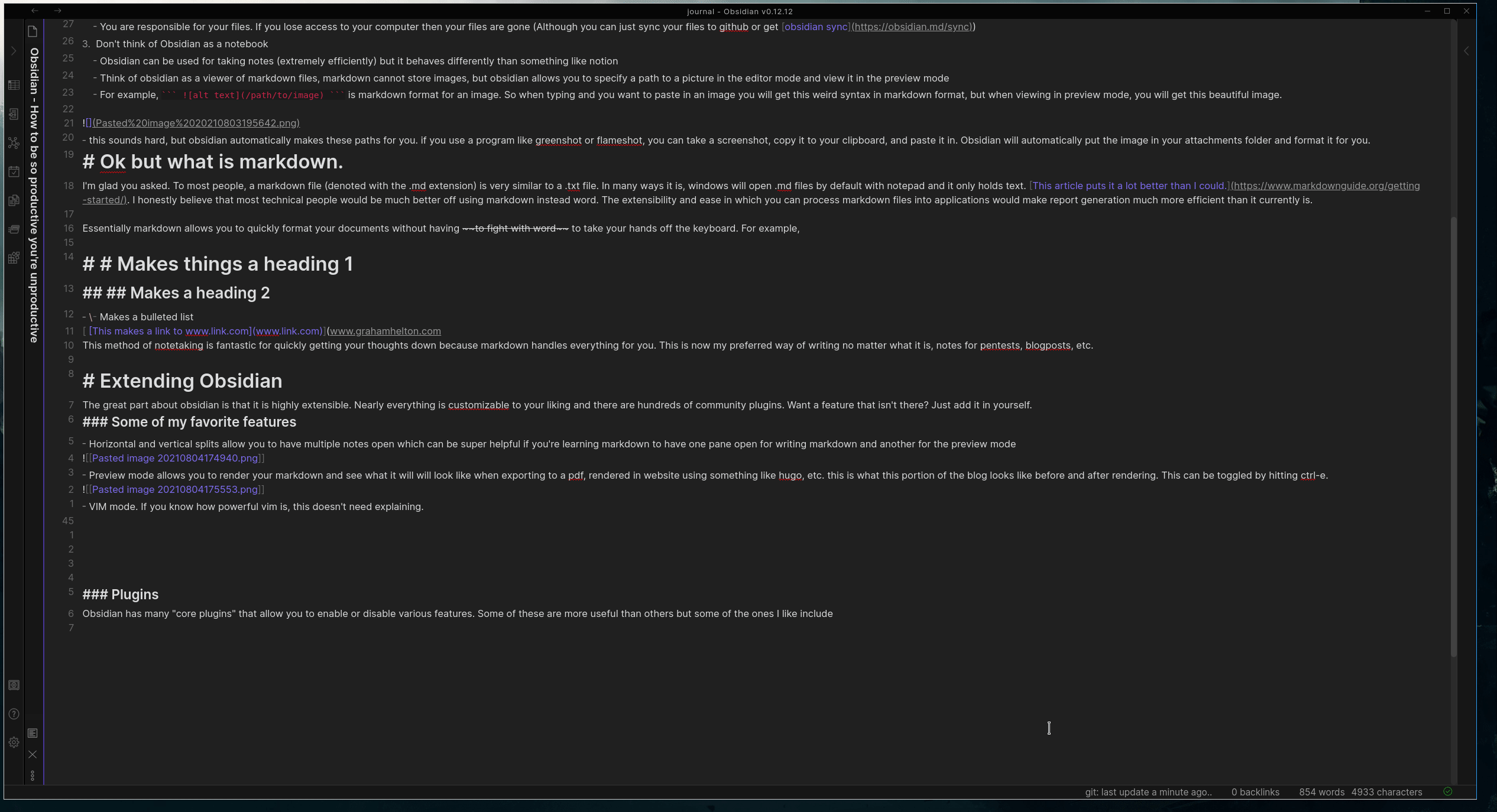
- Templates (Allows you to create the markdown template and import it later. I use this for recipes.)
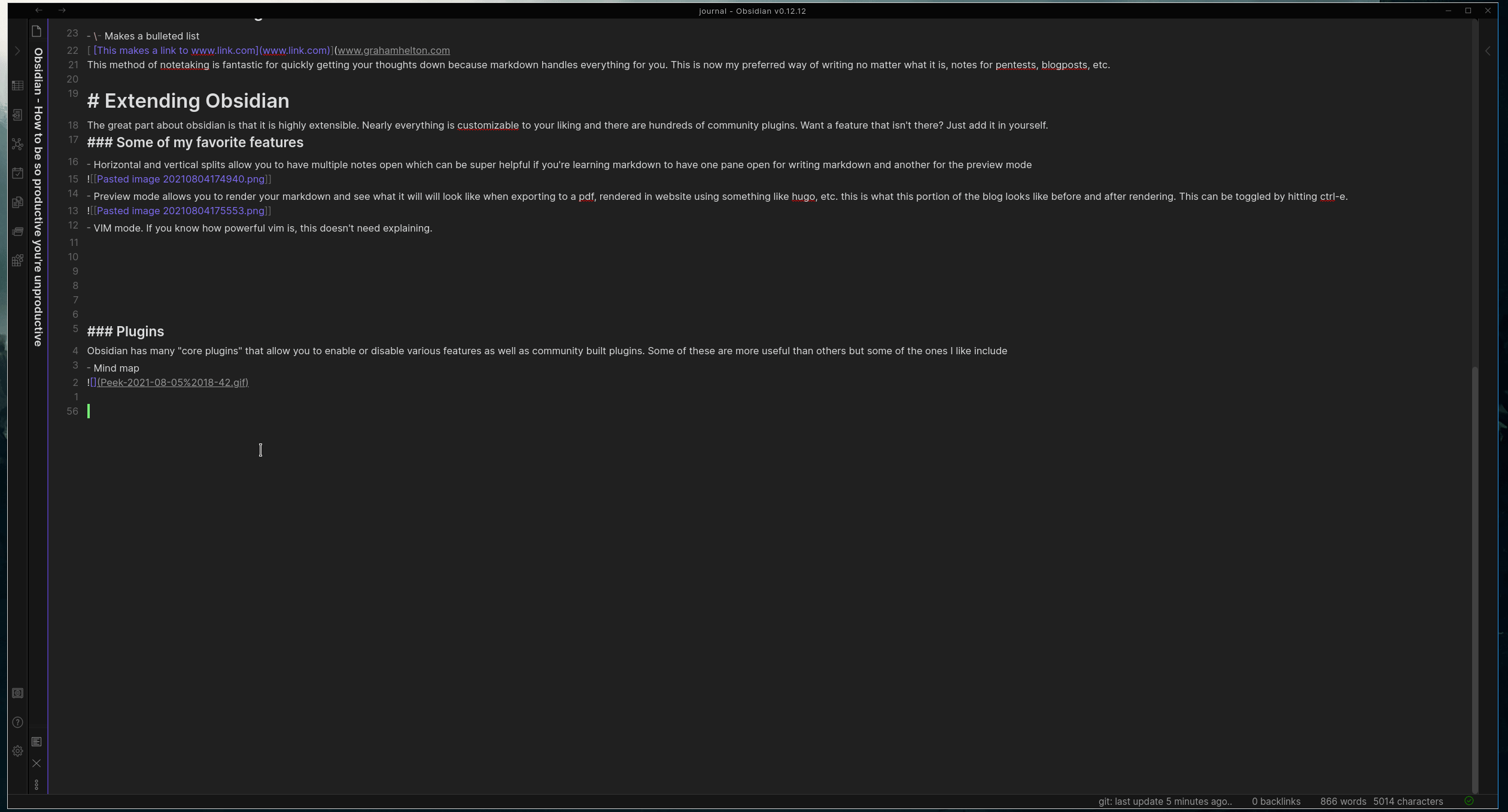
How to learn more
Contact me
Twitter: @grahamhelton3
LinkedIn: Graham Helton
Discord Server: https://discord.gg/byCmSHgdZR